1. Log into your cPanel account.
2. In the Domains section, click on the Addon Domains icon.![]()
3. Locate the addon domain under Modify Addon Domain and then click on the Remove link.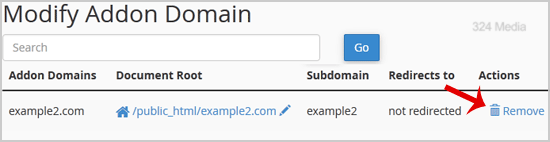
4. Click on the Remove button once more.
You should see a success message notifying you that your Add-on domain has been completely removed.

